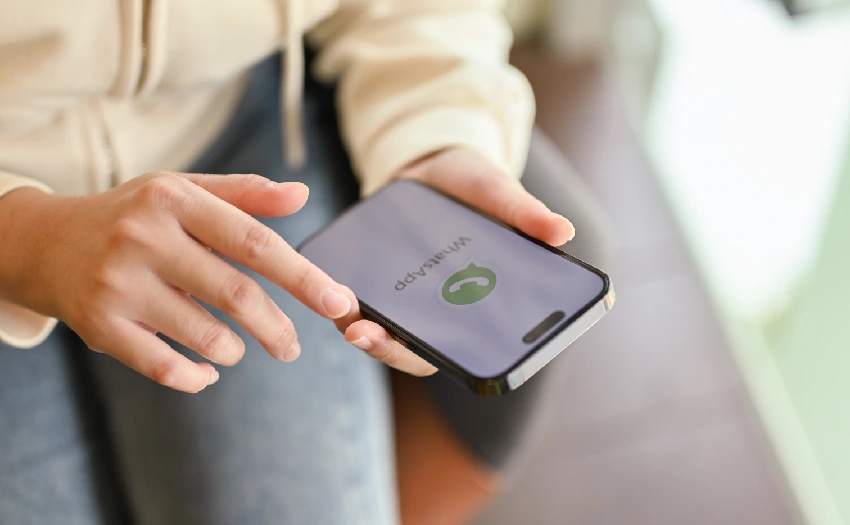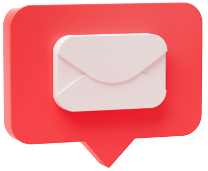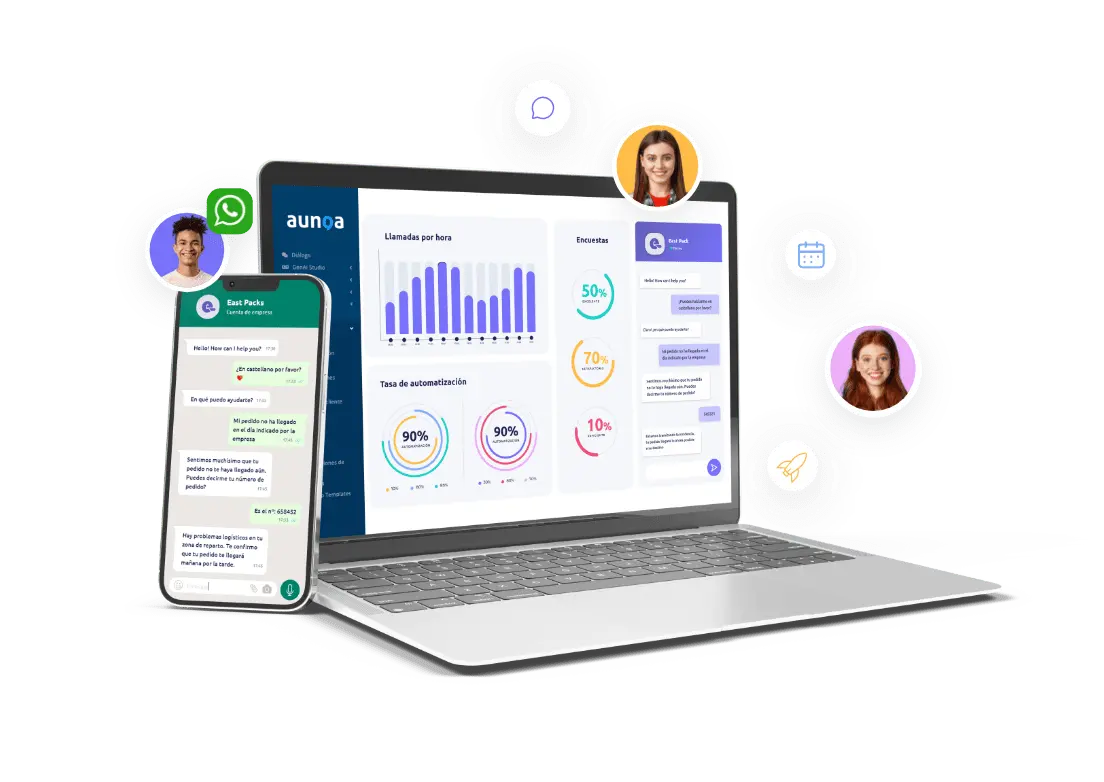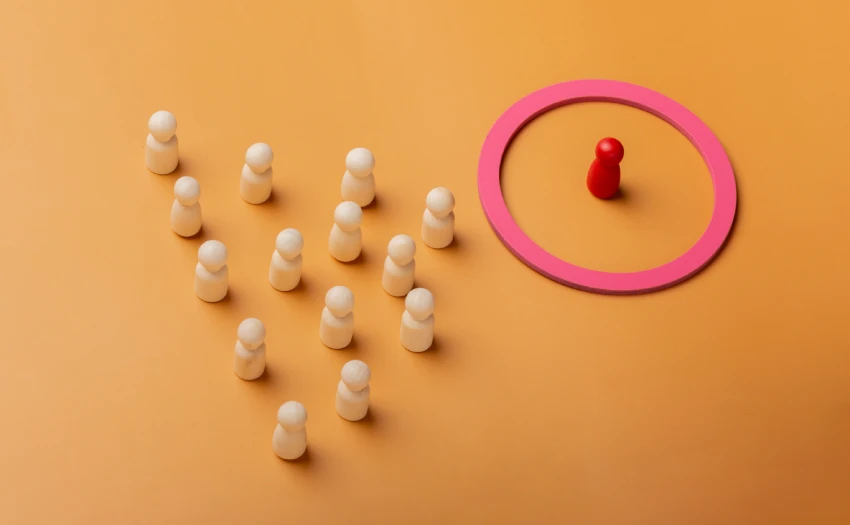Are you thinking about professionalising your communication and moving over to WhatsApp Business, but you’re worried about losing your chats, photos or contacts? You’re not the only one asking that question. Migrating your personal WhatsApp number to a Business account might seem like a complicated step, but the reality is that it’s easier than it looks… if you know how to do it.
In this article, we’ll guide you step by step so that migrating your personal WhatsApp number to WhatsApp Business doesn’t involve any risk to your data. Plus, we’ll explain why this change could be a real game-changer for your business or personal project.
Will you lose your data when migrating to WhatsApp Business?
The short answer is no. WhatsApp allows you to migrate a personal account to a Business account without losing your conversations, files, images, audio, or contacts. But – and pay attention here! – this will only be the case if you follow the process correctly.
The key is to perform a backup before you start, to avoid any unnecessary risk. We’ll explain how to do this later on.
Why switch to WhatsApp Business?
Before we get down to business, let’s take a moment to understand why it’s worth making this leap. If you have a business, you’re an entrepreneur, or you simply manage orders or customer service through your personal WhatsApp, you might be limiting yourself without even realising it.
With WhatsApp Business, you’ll be able to:
- Create a professional profile with your logo, opening hours, location, website, etc.
- Activate quick replies and automated messages (welcome message, away message…).
- Use labels to organise your conversations by categories like “new customer” or “order sent”.
- Access basic statistics about your sent, delivered and read messages.
Can you imagine having all that without losing your current conversations? Let’s see how to do it.
✅ What you need before migrating
Before starting the migration process, make sure you meet these requirements:
- Active backup of your chats (on Google Drive or iCloud).
- Have an active phone number associated with a personal WhatsApp account.
- Have an up-to-date Android or iOS phone. Have stable internet access throughout the process.
🛠️ Step by step: how to migrate your WhatsApp account to WhatsApp Business
1. Make a backup
This step is crucial. This way, you ensure that, whatever happens, your data will be safe.
On Android:
- Open personal WhatsApp.
- Go to “Settings” > “Chats” > “Chat backup”.
- Tap “Back up” and make sure the backup is done to Google Drive.
On iPhone:
- Go to “Settings” > “Chats” > “Chat Backup”.
- Tap “Back Up Now” and verify that it’s linked to iCloud.
2. Download WhatsApp Business
Go to the Play Store (Android) or App Store (iOS) and download the WhatsApp Business application.
📌 Important: This app is different from the personal version, but it’s official and developed by Meta (the same company).
3. Log in with your current number
Open WhatsApp Business and use the same number you had on personal WhatsApp. The app will detect that this number already has an active account and will ask if you want to migrate it to the Business version.
👉 Confirm the migration.
4. Restore your backup
When the system prompts you, select “Restore backup”. This will recover all your conversations and files as they were in the personal app.
💡 This step may take a few minutes, depending on the size of the backup.
5. Set up your business profile
Once everything is migrated, it’s time to personalise your Business account:
- Add your business name.
- Create a clear and professional description.
- Include your location, opening hours and website if you have one.
- Upload your logo or an identifying image.
🎯 Tip: Treat your profile like your digital business card.
🔁 Can I go back to personal WhatsApp afterwards?
Yes, you can, but it’s not recommended. The migration is designed to move towards a more professional environment. Going back means losing useful features and, in some cases, performing the reverse process manually (with the risk of data loss).
⚠️ Common mistakes when migrating (and how to avoid them)
1. Not backing up.
Risk of losing your chats. Do it beforehand, always.
2. Using a different number when installing WhatsApp Business.
If you do, you’ll be creating a new account, not migrating the old one.
3. Not setting up your business profile properly.
You’re missing a key opportunity to make a good impression.
4. Forgetting to activate automatic replies.
One of the great advantages of Business is automating tasks. Take advantage of them!
Yes, if you use two different numbers on the same mobile or with Dual SIM functions. You can’t have both on a single number.
No. The process must be done from the official mobile app.
As you can see, migrating your personal WhatsApp number to WhatsApp Business is not only straightforward, but also a strategic decision if you want to manage your business more professionally, efficiently and in an organised manner.
Fancy giving it a go?
If you’re already on WhatsApp Business, it’s time to automate your customer service even further and not depend on always being on your mobile. At Aunoa, we develop customised AI chatbots that respond for you, answer frequently asked questions, manage orders and even increase your conversions!
Can you imagine having a 24/7 assistant on your WhatsApp?
💬 Contact us for a free consultation and discover how to transform your business from today.