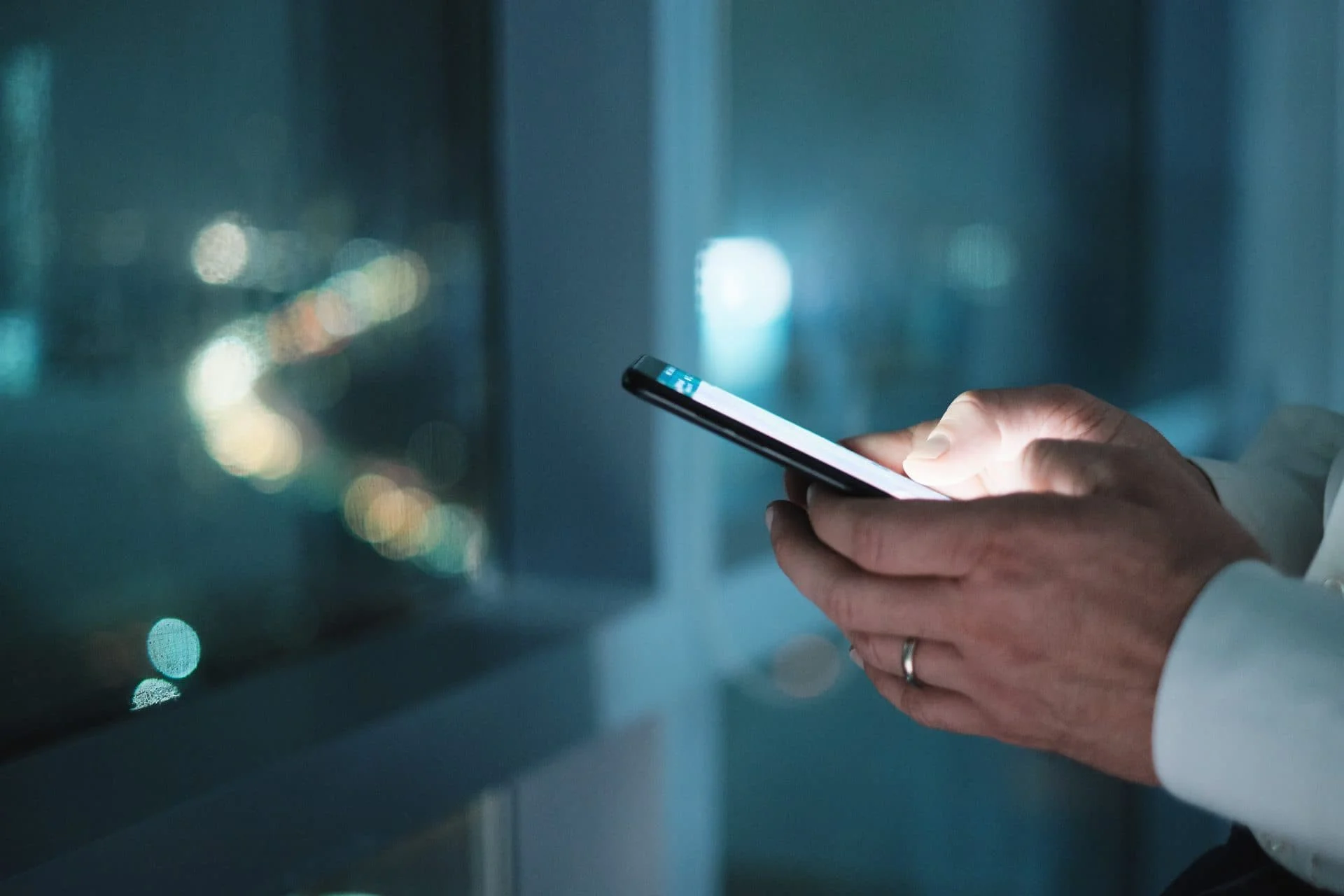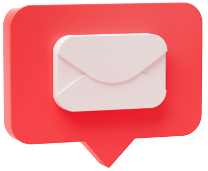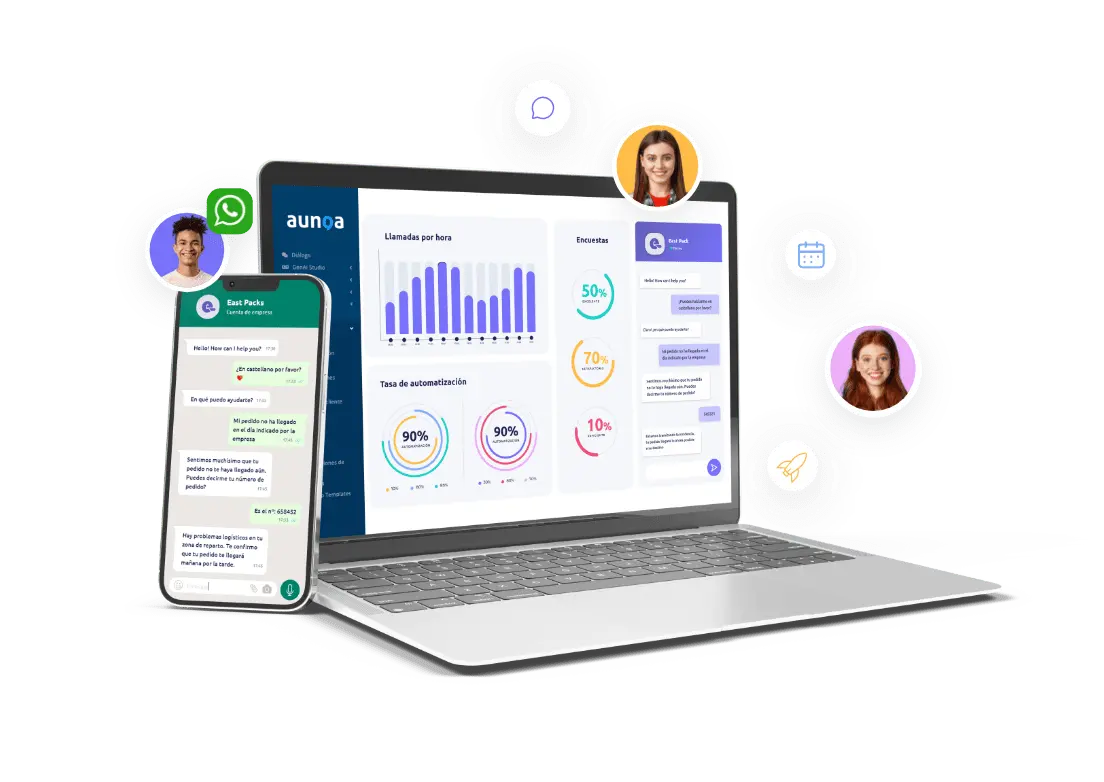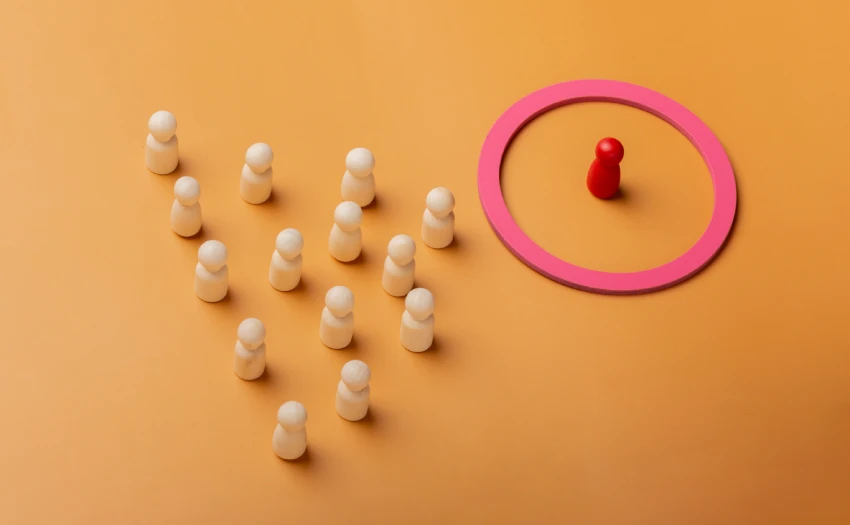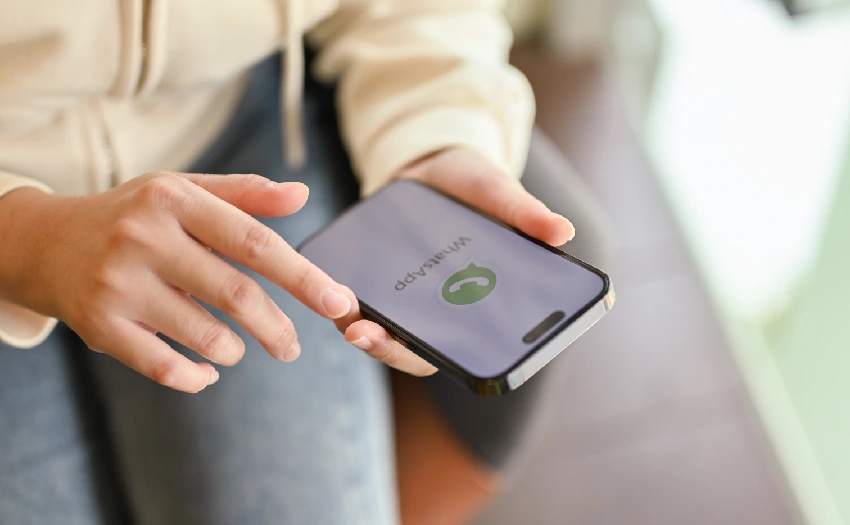WhatsApp is currently the most widely used messaging application worldwide, with up to 2 billion daily users. As a result, it is very interesting for companies to consider it as a key communication channel with customers. With the launch of Whatsapp Business, sending notifications, product and service information and customer service communications became easier.
As with other social networks, having the ‘green check’ or verification badge can be crucial for brand credibility and trustworthiness. In the case of WhatsApp, the green badge, located next to the contact’s name, confirms that it is an authentic and prominent business account.
In this article, we explain how to get a WhatsApp account verified, i.e. the green WhatsApp check. If you are just starting to use WhatsApp Business or if you are planning to activate this new channel, we tell you all the necessary steps to follow.
How to implement Whatsapp Business in your company?
In order to implement Whatsapp Business in your company, you only need to have a business phone number to associate the account with once you download the application.
Its operation is very similar to the personal version, except that it has some additional features focused on serving customers quickly and easily. These include the creation of a company profile, the ability to configure quick responses, organise conversations using tags and obtain statistics.
However, it is especially focused on small businesses. It can only be associated with a single telephone number and can therefore be used by a single user. To offer a viable alternative for medium and large companies, Meta launched the WhatsApp Cloud API.
Whatsapp Business API: what is it?
The Whatsapp Business API is a tool that allows developers to access the app’s code and implement custom features or connect third-party applications, depending on the specific needs of the business.
Thanks to the API, companies can integrate software, CRMs or AI ChatBots into their WhatsApp Business account to automatically answer frequently asked questions and escalate complex queries to customer service agents.
As a feature, the one that stands out is that only companies that have access to the WhatsApp Business API can opt for a verified account.
In order to access the WhatsApp Business API, it will be necessary to request access via the WhatsApp Business Platform form. After that, Meta developers will contact you directly to proceed with the configuration.
It is also possible to use the WhatsApp Business API through intermediary partners such as Business Solution Providers (BSPs), independent business solution providers with expertise in the WhatsApp Business platform and in the integration of other applications or custom configurations.

Verify your WhatsApp Business account: How to do it?
Once your company already has a WhatsApp Business API account, it’s time to get the famous green “check” and have a verified account.
As we mentioned at the beginning of this article, the distinction of a verified account provides customers with the guarantee and security that they are interacting with a real and reliable brand. And when it comes to carrying out a transaction, trust is a determining factor, especially if it is carried out in the digital scenario, something that is becoming increasingly common in our day-to-day lives.
To get verified, your company must go through a series of filters that WhatsApp Business will perform to verify that your brand is trustworthy, authentic and real.
Below, we tell you the steps to follow to get it:
1. Verify Facebook Business Manager account
With the API in place, you need to verify your Facebook Business account. To do this, in the “Security Centre” of your Meta Business Manager, you will need to click on “Start Verification” in the “Business Verification” section.
Once you have done this, you will have to fill in the requested information about your company. After that, you will get a verification code to enter.
2. Contact WhatsApp Business solution provider
When Meta verifies your business user account, you will need to contact the Whatsapp Business Solution Provider (BSP) to collect all the necessary information and transfer it to Whatsapp.
To find a BSP for your company, Meta offers a list of verified partners with which it collaborates so that you can choose one of them. At Aunoa we work with different BSPs to offer you the one that best suits your use case and your economic needs.
Entre la información que debes aportar estará la dirección de tu página comercial, la URL de tu página de Facebook, una captura que muestre tu verificado en Facebook y el nombre de tu empresa en otros idiomas si así es necesario.
3. Sending the request to verify a whatsApp Business account
Once you have provided all the information, the solution provider will open a ticket with your application for review. Normally, after about 3 weeks, your company account will have a green check. Unfortunately, in case the application is rejected, there is no possibility to appeal, but you can reapply after 3 months.
Requirements to verify a WhatsApp Business account
Las condiciones exactas que determinan que WhatsApp finalmente permita verificar una cuenta o no, son desconocidas.
WhatsApp maintains complete discretion in deciding which companies receive the green badge next to their name. However, as we have seen throughout this post, there are a series of requirements that your company must meet in order to be eligible:
- Having a commercial website: As mentioned in step 2, the BSP will need to verify that your company has a commercial website that corresponds to the business purpose you have indicated to them.
- Have a WhatsApp Business API account. Only and only these companies will be eligible for API account verification.
- Have a verified Facebook Business Manager account.
It should be noted that, despite meeting these requirements, there is the option that WhatsApp may decide to reject your application, although as we said, the reasons why are unknown.
In summary, the following are the steps you will need to follow to verify your WhatsApp Business account:
Steps to verify your WhatsApp Business account
- Create a WhatsApp Business Account: Before starting the verification process, make sure you have created a WhatsApp Business account associated with your business phone number.
- Access Facebook Business Centre: Log in to Facebook Business Centre and select your business. This is the central point for managing Facebook’s business tools, including WhatsApp Business.
- Verify your company’s identity: Complete the verification of your company’s identity by providing the requested information, such as legal name, address and other related details.
- Select Verification Method: Choose your preferred verification method: via an automated phone call or by sending a code via text message.
- Enter the Verification Code: When you receive the verification code, enter it into the platform. This code will confirm that you are the owner or authorised representative of the company.
- Wait for Review: Once you have entered the code, wait for WhatsApp Business to review the information provided. This may take some time, so be patient.
- Receive Confirmation: Once the review is successful, you will receive confirmation of the verification of your WhatsApp Business account. From this moment on, your company will be authenticated on the platform.
Get the most out of WhatsApp Business with Aunoa
In Aunoa, we are specialists in the integration of chatbots with Artificial Intelligence in WhatsApp and we help you with the management to verify your account.
Through our chatbots, you can have proactive conversations, provide help through guided menus, recommend products and speed up the buying process for your users while relieving agents of repetitive tasks.
Through automation, frequent and repetitive tasks will be put on the back burner, while your team focuses on the things that really matter.
Don’t hesitate to contact our specialised team to offer your customers a personalised and quality experience by integrating a chatbot into your verified Whatsapp Business account.
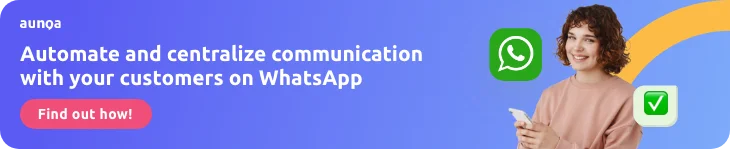
▼Sources consulted
https://www.facebook.com/business/tools/meta-verified-for-business