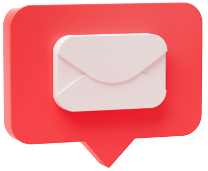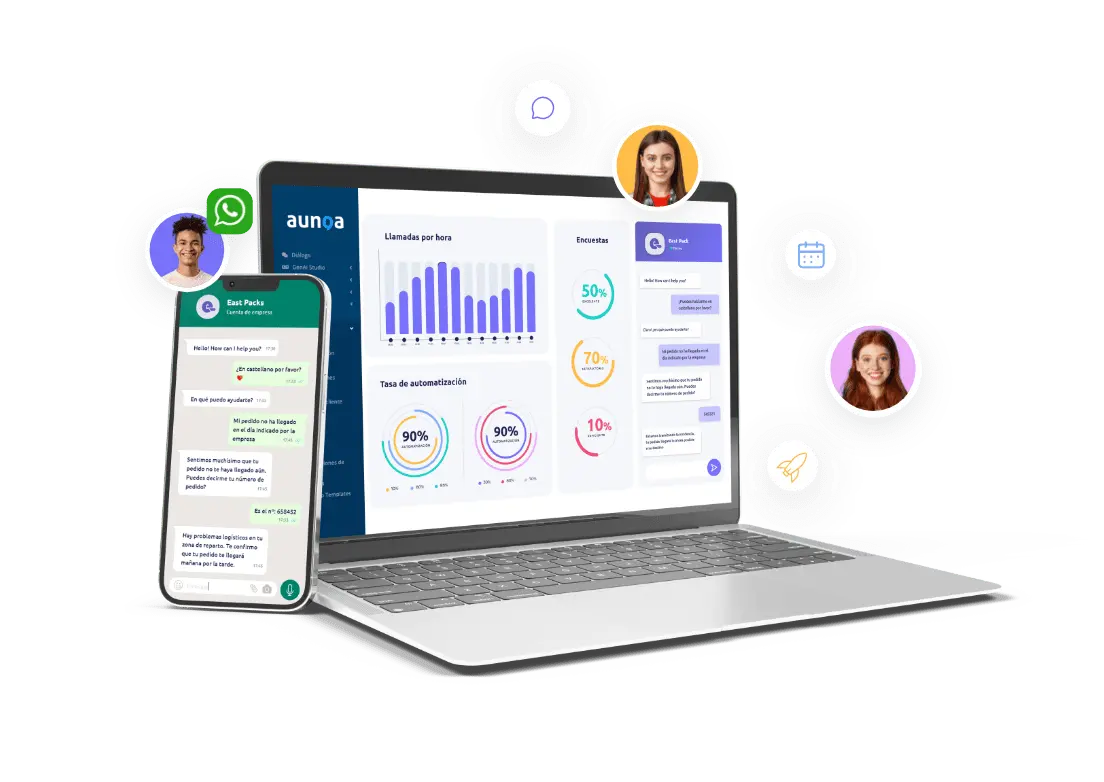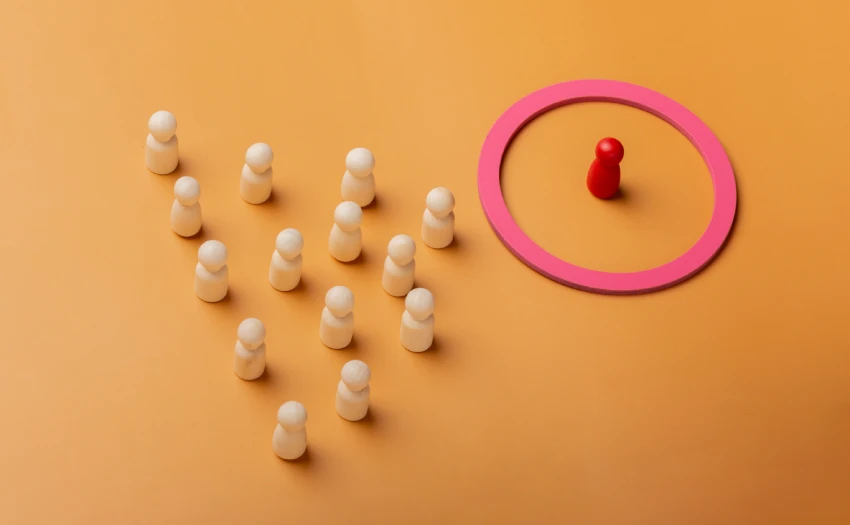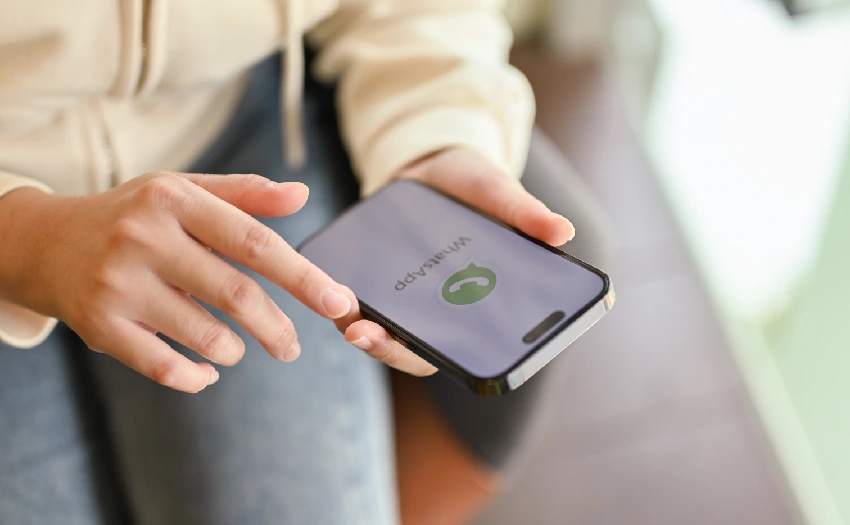Implementing automated messages in WhatsApp Business is one of the most effective and efficient strategies in conversational marketing.
Since 2020, this application has been used by a quarter of the world’s population, with over 2 billion users each month, making it an unparalleled channel for attracting potential customers across all commercial sectors and businesses, regardless of their size.
Moreover, the significance of WhatsApp as a customer service channel cannot be overstated. Given that users are already familiar with this messaging app for daily communication with friends and family, it is one of the most commonly used platforms for customer inquiries.
Notably, according to Statista, 37% of users expect companies to respond on the same day they make contact, while 28% expect a response within less than an hour.
However, the average waiting time on other channels exceeds 8 hours, a factor that directly impacts Customer Experience and can even lead to the loss of clients.
Therefore, ensuring that your company stands out by responding promptly to user queries on WhatsApp is crucial for enhancing the consumer experience.
The importance of WhatsApp Business automated messaging for your business
This is where automated messages in WhatsApp Business come into play. Customisable responses inform your customers that you are outside working hours or temporarily unavailable for certain reasons.
Additionally, you can automate welcome messages, which also function as automatic replies and are sent when a user contacts your WhatsApp Business account for the first time.
These absence or welcome messages are crucial for ensuring prompt communication. They not only allow you to set time boundaries but also reassure the customer that they are not being neglected, encouraging them to stay engaged in the purchasing process.
In this context, we want to teach you how to create your own absence messages for WhatsApp Business, providing examples that can inspire you or serve as a template.
What are WhatsApp Business absence messages?
Just like broadcast lists and catalogues, WhatsApp Business absence messages are one of the most powerful features integrated into this new version of the app for businesses, SMEs, and even large companies with international operations (the latter must access the API).
In a more technical sense, automated messages for the business version of WhatsApp are pre-written responses, phrases, notifications, alerts, reminders, and other textual content that are saved in advance for automatic delivery to individuals who contact a business via the app.
Features of WhatsApp Business absence messages
When setting up your absence messages in WhatsApp, remember to personalise them, set the time frame for when they will be sent, and select the recipients.
This way, you can pre-set exceptions for clients already in your contact list or for specific individuals.
Given that this app is commonly used by users to communicate with family and friends, we recommend writing your messages in a more familiar tone, while still aligning with your brand’s communication style. Additionally, you can use emojis to make your messages more dynamic and approachable.
How to set up an absence message in WhatsApp Business
Below, we will show you how to effectively set up an absence message in WhatsApp Business. Learn how to keep your customers informed and satisfied while optimising your online presence.
- Open the WhatsApp Business app.
- Tap the three dots icon > Business Tools > Away Message.
- Activate the option: Send away message.
- In Away Message, tap the message to edit it, then tap OK.
- Choose the schedule and one of these three options:
- Always send: to send the automatic message at all times.
- Custom schedule: to send the message only during specific times.
- Outside of business hours: to send the automatic message only outside business hours. For this, you need to set business hours in your business profile.
- Choose one of the four recipient options:
- Everyone: to send the automatic message to everyone who writes after business hours.
- Those not in your address book.
- Everyone except selected numbers.
- Only send to specific numbers.
- Once you have completed this process, tap SAVE.
Examples of Situations to automate messages
To give you an idea and inspire you, here are some examples of absence messages for WhatsApp Business.
1. Automated Welcome Messages for First-time Contacts
These automated WhatsApp Business messages are ideal for responding immediately and automatically when someone contacts your business account for the first time.
They are especially useful for small or medium-sized businesses that cannot provide real-time, 24/7 customer service, ensuring users are not left unattended.
Examples of automated welcome messages for first-time contacts include:
- “Thank you for contacting us! A member of our team will respond as soon as possible to address any questions or requests you may have.”
- “We’re glad to see you’re interested in [company name]! Someone from our team will get back to you shortly to address any enquiries or orders you may have.”
- “Hello! Welcome to [company name]. We have received your message and will contact you shortly. Thank you for your patience.”
2. Automated Absence Messages for Out-of-Hours or Holidays
This type of automatic message for WhatsApp clients is part of the messaging app’s internal resources.
The difference here is that these messages are sent outside business hours, whether to first-time contacts or regular clients, and can be scheduled for specific times.
Here are some examples for specific situations to inspire your own automated responses in WhatsApp Business:
- “Hello, thank you for contacting us! Our customer service hours are from 9 am to 7 pm, Monday to Friday. Please leave your query or request, and we will get back to you as soon as possible.”
- “We are currently on holiday, but we will respond to your message as soon as we return to the office. Thank you for your understanding.”
- “We are currently outside our customer service hours. We will address your request as soon as we return. Thank you for your patience.”
To avoid customer frustration, it’s advisable to integrate a chatbot that can automatically create tickets in these cases. This way, customers receive confirmation that their query has been received, and agents get notified of a new ticket to prioritise the response.
This is part of an omnichannel customer service strategy.
3. Examples of Other Common Situations for Absence Messages
Absence messages are useful, not just during holidays. In various situations, these automatic replies can enhance the customer experience and ensure your business remains connected and professional at all times. Explore examples of how and when to use them for efficient and effective service.
Absence Message for a Customer Issue
- “Thank you for your message. We are currently working to resolve your issue and provide you with the service you deserve. You will receive a response within approximately [estimated time]. We appreciate your patience and apologise for any inconvenience caused. Sincerely, the [company name] customer service team.”
Message to Inform About an Unavailable Product
- “We regret to inform you that this product is currently unavailable. In the meantime, we can recommend similar products at the following link [Catalogue]. We appreciate your understanding and will notify you when the product is back in stock.”
Automatic Message Notifying a Busy Customer Service Team
- “Hello! Thank you for contacting [company name]. We are currently experiencing a higher volume of requests than usual, so it may take us longer to respond to your query. Here is a link to our FAQ section, where you can find solutions to common problems: [Link]. We will get back to you as soon as possible! Thank you for your patience.”
Automated Messages for WhatsApp Business via Chatbots
If you want to scale your business and take communication with your customers to the next level, you can automate your WhatsApp Business messages to be managed by AI chatbots.
What’s the Difference Between Automated Messages and a Chatbot?
The main difference is that an automated WhatsApp message cannot simulate a real-time conversation with a user. Of course, you can set up welcome, absence, and even automatic reply messages as discussed.
However, if a customer has a more complex or specific need, a chatbot is required to provide a more personalised experience.
Depending on the training and configuration level of this top-tier virtual assistant, it can offer responses based on pre-set texts or even generate proactive messages as the conversation with the user develops, simulating a human interaction.
For these and other efficiency reasons, conversational chatbots are the best ally in managing WhatsApp Business. They allow you to automate messages for multiple purposes, such as:
- Problem resolution.
- Booking management.
- Ticket creation.
- Automatic alert creation.
- Shipping data modifications.
- Service or account changes for a user.
- Customer sign-ups/cancellations.
- Appointment scheduling.
Integrate a Chatbot in WhatsApp Business with Aunoa
At Aunoa, we specialise in integrating AI chatbots into WhatsApp.
With our chatbot for WhatsApp Business, you can manage high volumes of enquiries without your customers leaving the app, assist them through guided menus, recommend products, and speed up the purchasing process. This frees your customer service team from repetitive tasks so they can focus on higher-value activities. Maximum efficiency guaranteed!
Don’t hesitate to contact our specialised team to offer your customers a personalised and quality experience by integrating a chatbot into your WhatsApp Business account.